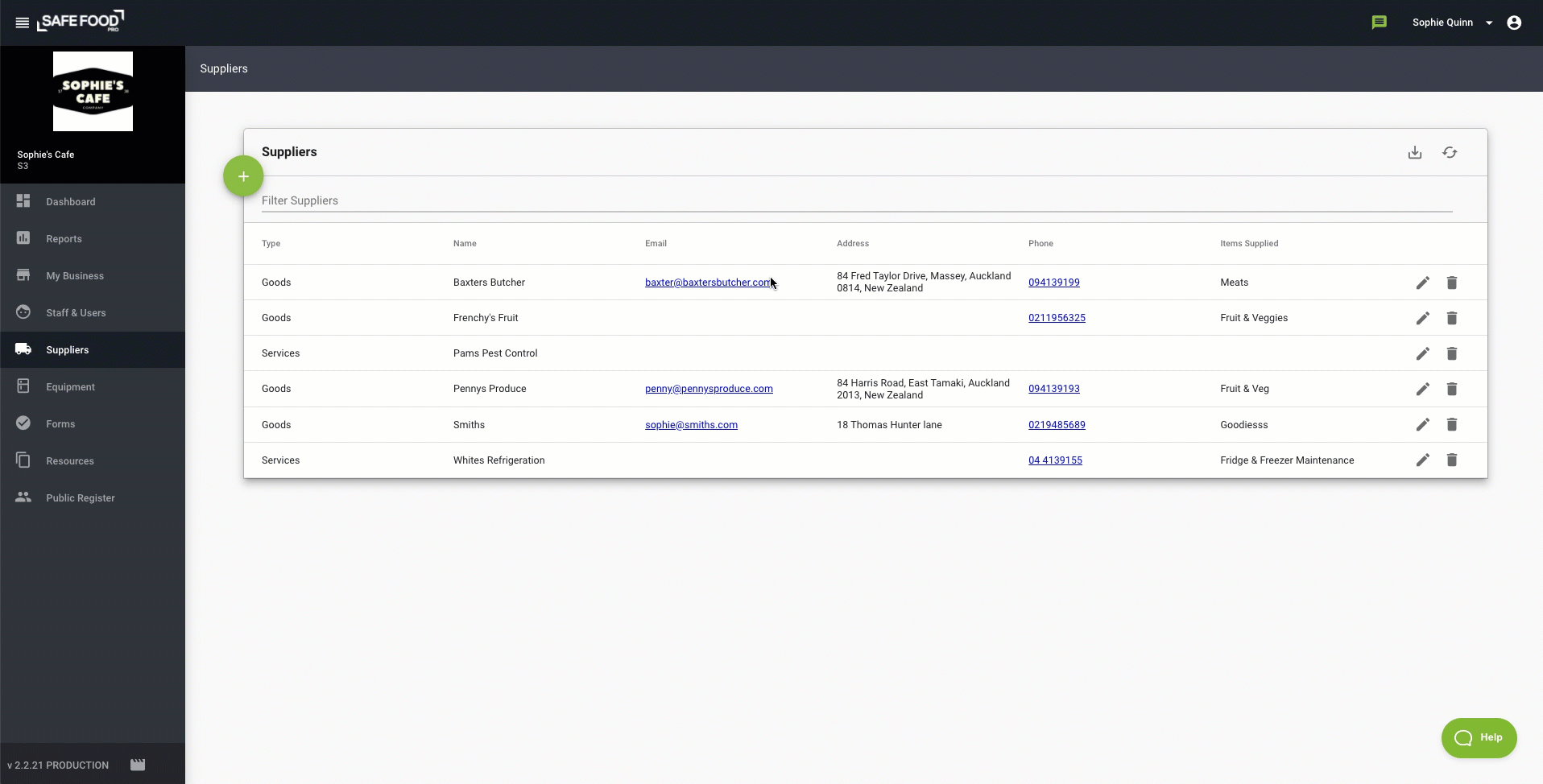Adding Goods and Service Suppliers
Add your Goods and Service Suppliers so you can track the source of your deliveries and have supplier contact details at the palm of your hand
In this Article:
- Adding & Deleting Suppliers from the Admin Console
- Attaching Resources to Suppliers
- Add Suppliers from the Mobile
- Bulk Upload Suppliers
- Exporting Supplier List
Adding & Deleting Suppliers from the Admin Console

- Log in to the Web Console
- Go to Suppliers
- Click the Green plus button
- Select a Single supplier (click here for more information on Bulk Upload)
- Select a Supplier type: Goods - suppliers who provide goods to your business or Services - people/companies that provide maintenance work etc.
- Capture as many details as possible. Only fields with an * are required
- You need to list the type of items that the company provides e.g. fresh fruit and vegetables
- If they are a Goods supplier you can enter the supplier's certificate, showing if they are a certified supplier. You can monitor the supplier's certificates from your Dashboard on the Admin Console showing when their certificate expires so you can keep the records up to date.

To delete a Supplier:
- Go to the Supplier page
- Click the Bin icon next to the supplier to delete (click here for more information on Bulk Delete)
Note: If you enter a phone number or email address for a Supplier then when you navigate to suppliers on the tablet you will be able to use these details to make a call or send an email to the supplier.
Attaching Resources to Suppliers
If you have any documents that are relevant to your suppliers such as invoices or certificates, you can upload these as a resource.
To do this:
- Click the Pencil icon next to the supplier
- Scroll down to the bottom to Resources
- Click the Green plus button
- Click the file or the link icon depending on the resource
- Add the resource by attaching the file from your computer from there
For more information on adding resources check out this article here!
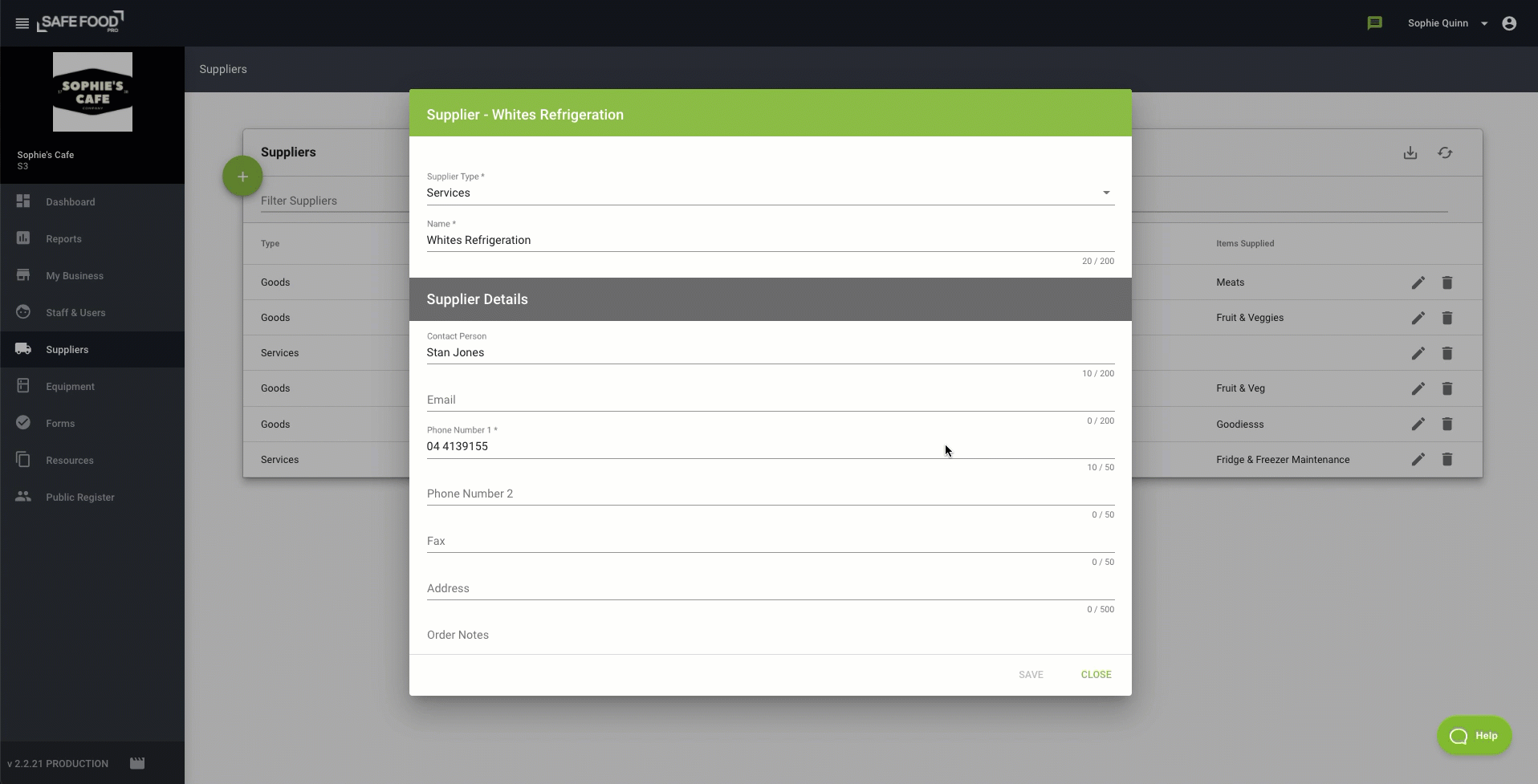
Add Suppliers from the Mobile
- Log in to the Mobile App
- Click the Menu icon
- Click Suppliers
- Click the Green plus button to add a new supplier
- Add the details as required

Using Bulk Upload
If you have many suppliers and already have a list of them in Microsoft Excel or another file format you may save some time using the bulk upload feature.
Click here to learn how to bulk-upload
Exporting Supplier List
You can export your Supplier list to send to your Verifier or whoever may need it. When exporting it downloads it to a CSV file.